|
| |
PhotoFinderTM 2.7a
Quickly find digital photos on your computer
| |
|
PhotoFinder makes it easy to quickly find digital photos on your computer
The Problem: You have thousands of photos on your computer.
Now months later, how do you find that one digital photo that you
know is on your computer somewhere?
PhotoFinder is the solution: This easy to use program
creates thumbnail images for all the photos on your computer and allows
you to quickly browse, review, locate and print proof sheets of your
digital photos.
Program Requirements: Microsoft Windows 10/8/7/Vista/XP/2003/2000/Me/98;
Sun's Java Runtime Environment 1.5 (or later) installed.
Installing PhotoFinder: Download
PhotoFinder,
placing it on your desktop or other temporary location. Then run
the downloaded EXE (a self-installing EXE) to install the program.
PhotoFinder is really easy to use. When run for the first time, it will
search your entire hard drive for photos and create very high quality
thumbnail images for all your photos. This process may take some time,
so just review the PhotoFinder status line to see what it
is doing. You may continue to use PhotoFinder during this process.
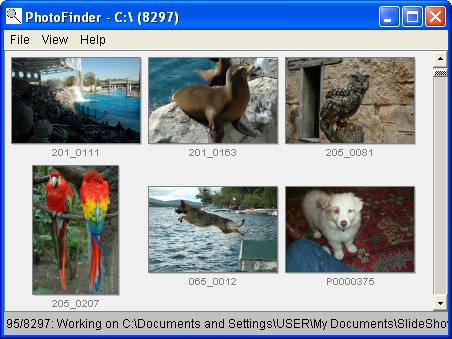 GUI: Use the scrollbar, or the page up/down keys, to scroll
through your thumbnails. If you find a thumbnail you want to review
in detail, just double-click on it. A detail window will pop up with
the original photo. In this detail window, you can
again use page up/down to advance through photos.
GUI: Use the scrollbar, or the page up/down keys, to scroll
through your thumbnails. If you find a thumbnail you want to review
in detail, just double-click on it. A detail window will pop up with
the original photo. In this detail window, you can
again use page up/down to advance through photos.
Hard Drive: Use the "File/Scan Drive" option to specify which hard drive
you want PhotoFinder to review (eg: C, D, E, etc). Use the
"File/Find New/Updated Photos" option to ask PhotoFinder to
find new photos that you just placed onto the hard drive.
Folder: Use the View/Folder... option to select a folder
(and all subfolders). The default is to view all photos in your 'My Documents'
folder.
Zoom: Under the "View" menu, select the zoom in/out factor
(50%, 100%, 200%) for your thumbnails.
Print Proof Sheets: Use the "File/Print Proof Sheet..."
to create a high quality proof sheet of all the photos in the currently
selected folder. Approximately 100 thumbnails will be printed on a standard
sheet of paper, so even thousands of photos will not use too many sheets of
paper.
|
3. How to back up all photos on your computer
|
|
We currently do not have the feature to 'back up all photos' in PhotoFinder, since this feature
is built into Widnows (albeit via a command line interface). To back up all of your photos,
follow these steps:
- On keyboard, press Windows-R (a Run window will pop up)
- type "cmd.exe" and press "OK"
- Enter this command: "xcopy /v/s/e/d C:\*.jpg E:\photobackup\"
Where "E:" in the command above is the drive letter of the external drive
(so your drive letter may be different) and "photobackup" is the name of an
existing folder (so create) on the external drive to contain a backup of
all photos on your C: drive.
| Version/Date |
Usability improvements
|
| 2.7a - 08/29/2013 |
· Java 7u21 compatibility work
|
| 2.6c - 04/04/2012 |
· uses updated installer
|
| 2.6b - 02/25/2009 |
· uses updated installer
|
| 2.6a - 09/25/2008 |
· uses updated installer
|
| 2.5a - 10/21/2007 |
· uses new JexePack packager
|
| 2.5a - 10/09/2007 |
· uses new installer
|
| 2.5a - 10/05/2007 |
· Microsoft Windows Vista compatibility work
|
| 2.4a - 09/11/2007 |
· uses new JexePack
|
| 2.3a - 09/02/2006 |
· newly packaged exe
|
| 2.2a - 02/17/2006 |
· exe signed by 'Duckware'
|
| 2.1a - 11/14/2005 |
· only find 'significant' photos on the computer
|
| 2.0b - 05/22/2003 |
· Thumbnail size increased from 96 pixels to 128 pixels
|
| 2.0a - 05/11/2003 |
· Usability improvements
|
|
| 1.0c - 05/03/2002 |
· Fixed 'OK' in Select Folder dialog
|
| 1.0b - 03/29/2002 |
· 50% display problem fixed
|
| 1.0a - 03/22/2002 |
· first offered for sale
|
|
|
5. No Nonsense License Agreement
|
|
PhotoFinder is affordware.
That means that you (a business or person) may try it for
free to see if it works for you.
If you can afford the license fee, you should purchase a license.
If you find anything wrong with the software, let me know and I will try
to fix the problem immediately. You assume the entire risk and liability
of using this software. You may not modify the software in any way. The
software may not be used on adult sites nor to display adult material.
If you violate this license agreement you agree to stop using this software.
If you do not agree to these license terms, do not use this software.
If you do agree to these license terms, you may
purchase a license
and use PhotoFinder.
|